Analyze the water balance of each sector
Step 1. View water balance status
Enter the 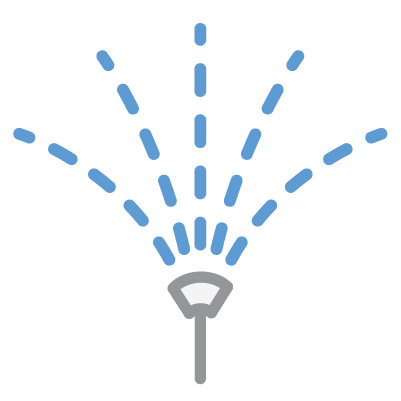 Irrigation App from the left-hand column.
Irrigation App from the left-hand column.
This app displays several cards, one of which is the Water Balance card where you can quickly see the water balance of the different irrigation sectors.
You can change the time range using the options button  in the upper right corner, and change the displayed sector in the lower left corner.
in the upper right corner, and change the displayed sector in the lower left corner.
In the lower left corner of the card, you can switch the irrigation sector.
For a more detailed analysis, click the title of the card.
Step 2. Analyze the water balance in detail
After clicking the card title, the irrigation indicators page will be displayed, where you will find the Irrigation Indicators > Water Balance card. In this card, you can analyze the water balance in more detail.
At the top of the card, you'll find the filters button  where you should select the irrigation sector and the time range you want to analyze.
where you should select the irrigation sector and the time range you want to analyze.
Just below the chart, you will see the various parameters of the water balance.
Clicking on them will toggle their visibility in the chart.
Related Articles
Monitor irrigation indicators for each sector
Monitoring irrigation indicators allows you to have greater control over the resources used per plant and per irrigation sector. This way, you can optimize irrigation on your farm. Step 1. Quickly analyze irrigation indicators Enter theIrrigation ...How to analyze flowmeter readings
Step 1. Enter monitoring details Go to the Irrigation App from the left-hand column, scroll to the bottom of the page and click on the title of the Monitoring card . Step 2. Filter the displayed information After entering the Monitoring card, a chart ...Analyze spraying conditions
Step 1. Open the Phytosanitary Application Enter the Phytosanitary Application from the left-hand column. Step 2. Spraying Conditions In this application, you will find the Spraying Conditions card where you can analyze the best day and time to ...Manage and analyze NDVI
Step 1. Enter the Fertilization Application in the left-hand column. Step 2. After entering the application, you will find the Vegetation Index card . There you can have a general and simplified view of the NDVI of your crops, being able to filter ...Characterizing the Irrigation System
If your farm has multiple irrigation systems, you can manage them centrally in Wisecrop. Create an Irrigation System Step 1. Add a New Irrigation System Each irrigation system consists of an Irrigation Controller and its respective Irrigation ...