Manage and analyze NDVI
Step 1.
Enter the 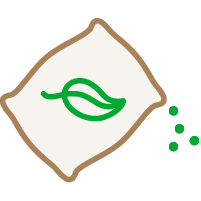 Fertilization Application in the left-hand column.
Fertilization Application in the left-hand column.
Step 2.
After entering the application, you will find the Vegetation Index card  .
.
There you can have a general and simplified view of the NDVI of your crops, being able to filter the data shown by each crop in the lower left corner of the card.
To analyze the NDVI in more detail, click on the card title.
Step 3.
After entering the Vegetation Index card, the NDVI map of your farm will be displayed, where you can change the viewing dates in the lower left corner.
Step 4.
Below the map, at the bottom of the page, you will find the card with the historical development of the vegetation index. You can filter the data presented by plot and/or crop using the Filters button at the top of the card.
at the top of the card.
Related Articles
Analyze spraying conditions
Step 1. Open the Phytosanitary Application Enter the Phytosanitary Application from the left-hand column. Step 2. Spraying Conditions In this application, you will find the Spraying Conditions card where you can analyze the best day and time to ...How to analyze flowmeter readings
Step 1. Enter monitoring details Go to the Irrigation App from the left-hand column, scroll to the bottom of the page and click on the title of the Monitoring card . Step 2. Filter the displayed information After entering the Monitoring card, a chart ...Analyze the water balance of each sector
Step 1. View water balance status Enter the Irrigation App from the left-hand column. This app displays several cards, one of which is the Water Balance card where you can quickly see the water balance of the different irrigation sectors. You can ...Soil moisture monitoring
Step 1. Access monitoring details Enter theIrrigation App from the left-hand column. Scroll down to the bottom of the page and locate the Monitoring card . Step 2. Filter the data displayed After entering the Monitoring card, a chart will be shown ...Monitor Environmental Risks
Step 1. Check the Environmental Risk Forecast In the Climate app, you will find the Environmental Risks card where you can check if any of your crops are at environmental risk over the next 7 days. To analyze this data in more detail, click on the ...