Consult the control history of the irrigation system
Step 1. Enter control details
Go to the 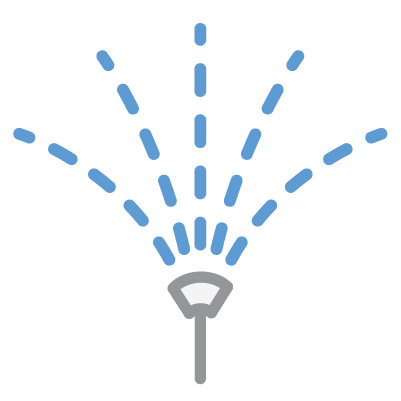 Irrigation App (a) in the left-hand column.
Irrigation App (a) in the left-hand column.
Scroll to the bottom of the page and click on the title of the Control card  (b).
(b).
Step 2. Access the control history
After entering the Control card, go to the Actuators section (a) at the top of the card and scroll down to the bottom of the page to the Control > History card (b).
In this card, you can analyze the history of all the times the irrigation programs were activated or deactivated in Wisecrop.
Related Articles
Remotely control the irrigation system
Step 1. Enter control details Go to the Irrigation App (a) in the left-hand column. Scroll to the bottom of the page and click on the title of the Control card (b). Step 2. Enter the Actuators section After entering the Control card, the irrigation ...Characterizing the Irrigation System
If your farm has multiple irrigation systems, you can manage them centrally in Wisecrop. Create an Irrigation System Step 1. Add a New Irrigation System Each irrigation system consists of an Irrigation Controller and its respective Irrigation ...Monitor irrigation indicators for each sector
Monitoring irrigation indicators allows you to have greater control over the resources used per plant and per irrigation sector. This way, you can optimize irrigation on your farm. Step 1. Quickly analyze irrigation indicators Enter theIrrigation ...Register Irrigation / Fertigation
Step 1. Field Activities Application Open the Production page and click on the Field Activities Application. Step 2. New Record Click the New Record button at the top right corner and choose the Irrigation / Fertigation option. Step 3. Fill in the ...Edit or Disable Irrigation Programs
Step 1. Access the Control Page Go to the Irrigation App in the left-hand column. In the Control card, click on its title to open the details. Step 2. Select the Irrigation Program In the Control card details, you will find the list of programs for ...