Register analyses not requested in Wisecrop
Step 1.
Enter the 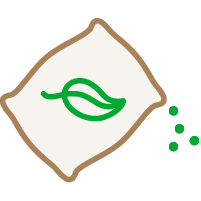 Fertilization Application in the left column.
Fertilization Application in the left column.
Step 2.
Click the New Record button in the upper right corner and choose the Laboratory Analysis option.
Step 3.
Next, if you have the analysis report in digital format, drag it to the designated section in the form and select the type of analysis (soil, foliar, water, or residues).
Step 4.
To finish, fill in the fields that appear after selecting the type of analysis and click the Save button at the bottom right of the form.
Related Articles
Request analyses
Request agronomic analyses from your preferred laboratory directly from the platform’s store. The results are automatically imported into your account, allowing you to keep track of the history and evolution of your plots. Step 1. Choose service ...Register Invoices
Step 1. Open Product Inventory Open the Costs Application (a) and open the Product Inventory card (b) by clicking on the card title; Step 2. New Product Entry Record Click on New Record and then select the option Product Entry (Invoice); Step 3. Fill ...Send Data to Wisecrop
Step 1. Access Settings Go to Settings by clicking the button at the top right corner. Step 2. Send Data to Wisecrop Click the Send Data to Wisecrop button.Download Wisecrop Settings
To download settings such as Subplots, Workers, Harvest Boxes, among others for the Fruitrack Add-on, follow these steps: Step 1. Access Settings Access Settings by clicking the button in the top right corner. Step 2. Download Settings Click the ...Register Stock Movements
Step 1. Open Product Inventory Enter the Costs application (a) and then open the Product Inventory card (b) by clicking on its title. Step 2. New Record Click the New Record button at the top right corner. You should select the option that ...