Export reports
Generating and sharing reports is one of the most sought after features by agricultural managers.
As a user, you can generate various types of reports by simply clicking the Report button 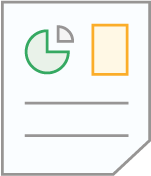 at tthe top of the platform pages. Here you will only be presented with the report versions available per application.
at tthe top of the platform pages. Here you will only be presented with the report versions available per application.
There is the option to export various formats or request a custom format through the Wisecrop support team.
Step 1. Open report
Click the Report button 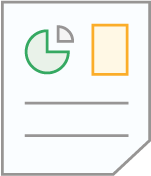 ;
;
Step 2. Fill out the form
After clicking the button, a form will open where:
- Select the type of report (for example Field Notebook);
- Filter data by subplot or time interval;
- Format of data and indicators to be presented in the report;
- Share the report with other users.
Step 3. Request report
To have the report sent to your email address, click the Request button in the bottom right corner of this form.
Usage tips
Before requesting a report, preview it to check if the report is in compliance. If so, click request. If it is not in compliance, make the desired changes and repeat the process;
To request a report of a specific type (example: watering or harvesting) you can do so through the Home menu (a). You just need to click on (b) which appears next to the operation for which you want to request a report (b) and select the Request report option
Related Articles
What are the Applications, Add-ons and Services
Wisecrop, as an Agricultural Operating System, is completely configurable in order to allow it to be adjusted to the needs of each farm and does not require the subscription of tools that are not desired. There are three types of solutions: ...FRUITRACK for harvesters or team managers
Harvesting costs can represent up to 80% of total production costs, so the Fruitrack add-on was designed to increase the efficiency and productivity of manual and non-mechanized harvesting and thus offer you a digital mapping of your farm's ...