Define date intervals for Agricultural Campaigns
To make it easier to monitor indicators or export reports, it is important to pre-define personalized date intervals. These intervals may, for example, refer to the agricultural seasons of different crops.
Step 1. Change time period
Click the Options button 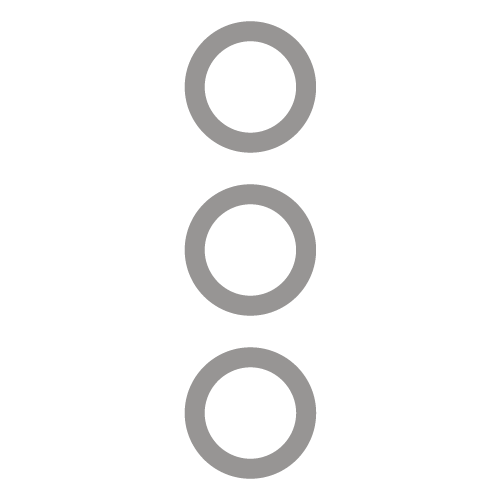 in the top right corner of the card to change the date period;
in the top right corner of the card to change the date period;
Step 2. Selecting the date period
Select the Custom option to create a time range.
Step 3. Fill out the form
Filling out the form
- Give the time slot you are creating a name, for example "Campaign 2022";
- Choose the start date and end date;
- Click Save.
Related Articles
Define Homogeneous Areas
Homogeneous areas are groups of crops (subplots). By grouping crops into homogeneous areas, you can save time on processes such as creating records, analyzing data, and exporting reports. Follow the steps below: Step 1: Open Field and Crop Settings ...Define the organization of the Farm
Step 1. Enter Settings On the Production page, open the Settings menu and click on the Field and Crops option; Step 2. Edit Organization Click on Organizations and choose your organization from the list presented; Finally click on Save at the bottom ...Add operations
Step 1. Open settings Open the Settings menu and click on Labor; Step 2. Add new operation Go to the Operations section and, in the Operations card, you can add new agricultural operations by clicking Add new. Step 3. Fill out the form After clicking ...Add / Invite User
In your account, you can interact and work together with your team, which is why we classify it as a collaborative platform. The Agricultural Producer can invite all collaborators, partners, and technicians to their Production Unit, just as ...Advanced Settings for Irrigation Sectors
Step 1. Access irrigation system settings Open the Production page and, in Settings, go to Irrigation System; Step 2. Open irrigation sectors Next, go to the Sectors section (a) and open the settings (b) of the irrigation sector you want to edit; ...